Web Component 自定義組件
簡單說
Web component 是一種創建於可以重復使用的自定義組件,擁有與外部隔離特性,只要引入 js 就可以直接使用。
說明
這是可以製作客製化組件的原生 API,使得組件內部與外部完全隔絕,不受外部全域 css 影響;前端框架也都有提供對應的操作,可以將框架內組件輸出,供其它不同框架或原生語法插入使用。
text
+-----------------------------------+
| +-----+-------------------------+ |
| | Nav | |
| +-----+-------------------------+ |
| |
| +---------+ +-------------------+ |
| | Sidebar | | Web component | |
| | | | (custom element) | |
| | | | | |
| | | | <template/> | |
| | | | <script/> | |
| | | | <style/> | |
| +---------+ +-------------------+ |
+-----------------------------------+
解決什麼事?
- 提升組件重用性,降低重複程式碼
- 組件與外部隔離,不受限專案框架
- 客製化組件樣式
過去作法
過去長久使用 iframe 嵌入來自其它的服務頁面,來避免 css 的互相影響與快速置入其它服務,這樣所產生的問題:
iframe必須有固定的寬高,使得與原網站樣式格格不入。- 效能影響,會受到來源網站載入的效能影響。
- 安全性問題,由於網站是嵌入第三方的服務內容,若來源網頁有安全問題,也會直接影響到本身網站的資安。
核心技術
web component 由三個技術組成,可以創建具有封裝功能的自定義組件,使其可以在任何地方使用,且不會產生程式碼衝突。
Custom element 自定義元素
使用 customelements.define() API 來達成,創建客制化元素,像是這樣:
html<custom-element></custom-element>Shadow DOM
在 DOM 的節點上,附加一個「隔離層」的 DOM tree (隱藏式) 封裝自身的樣式與行為,不受外部影響。
圖片出處 使用 shadow dom
HTML template
HTML 中的樣版標籤,透過
<template>來定義布局結構,在頁面中不會直接渲染,再使用腳本指令將其渲染到頁面上。html<template> <slot /> </template>
基本自定義組件
寫一個會產生新元素的 class 其中的 extends HTMLElement 指的是繼承來自 html 元素的原型功能。再操作創建自定義元素 API customElements.define() ,以會產生元素的建構函式來定義一個「新」的元素,之後在 html 寫上自定義元素就完成。
- customElements.define(
name,constructor)name元素名稱constructor產生新自定義元素的建構函式
html
<custom-element title="TITLE">CONTENT</custom-element>
js
// extends HTMLElement 繼承父原型屬性
class customElement extends HTMLElement {
constructor() {
// 呼叫父層屬性
super()
// 取得自定義元素屬性 `title` 的資料
const title = this.getAttribute('title')
// 取得自定義元素內容
const content = this.innerHTML
// 自定義元素的顯示內容
this.innerHTML = `
<h1>${title}</h1>
<p>${content}</p>
`
}
}
// 定義 自定義元素
customElements.define('custom-element', customElement)
⛔ 注意 ⛔ 受全域影響
上述的方式,是會受到「全域」css 的影響,如果外部有 h1 { color: red; },是會直接影響到 自定義元素 內的 h1,若要隔離元素,需要使用 shadowDOM。
使用 shadowDOM 自定義元素
將自定義的元素,附加上 shadowDOM 功能,將模版內容寫入到 shadowDOM的裡面,模板內容就會被隔離在 shadowDOM 之內,不會被外部樣式行為影響,這也是最推薦的寫法。
html
<custom-element title="TITLE">CONTENT</custom-element>
js
// extends HTMLElement 繼承父原型屬性
class customElement extends HTMLElement {
constructor() {
// 呼叫父層屬性
super()
// 在自定義元素上附加 shadowDOM
const shadow = this.attachShadow({ mode: 'open' })
// 取得自定義元素屬性 `title` 的資料
const title = this.getAttribute('title')
// 取得自定義元素內容
const content = this.innerHTML
// 創建模板
const template = document.createElement('template')
template.innerHTML = `
<h1>${title}</h1>
<p>${content}</p>
`
const templateContentNode = template.content.cloneNode(true)
// 模板內容節點掛載在 shadowDOM 之下
shadow.append(templateContentNode)
}
}
// 定義 自定義元素
customElements.define('custom-element', customElement)
推薦
這個方法可以有效的將「自定義元素」隔離在 shadowDOM 之內,不會受到全域樣式、行為的影響。
提示
this為元素本身elementNode
.cloneNode(true)複製節點parentNode
.append(childNode)在指定節點子層最後插入template為何使用.content.cloneNode(true)template只是一個容器,在創建時內部也會創建一個#document-fragment, 這是一個虛擬的節點,後續只要使用template.content就可以直接操作template內部的所有節點 (即模板本身),以減少對template內容的 DOM 操作次數。 若使用template.cloneNode(true)是直接操作template元素本身,不是模板內容。
運用 template slot 自定義組件
使用 template slot 可以更靈活的使用自定義組件,使用自定義組件只要沒有特別載名 slot="",寫入的 內容都是會在 <slot /> 中。
html
<custom-element>
默認 slot 內容
<span slot="desc">slot name="desc" 的內容</span>
</custom-element>
js
// 定義模板
const template = document.createElement('template')
template.innerHTML = `
<style>
h1 {
color: red;
}
p {
color: green;
}
</style>
<h1>
<slot />
</h1>
<p>
<slot name="desc" />
</p>
`
// 向定義元素建構函式
class customElement extends HTMLElement {
constructor() {
super()
// 為自定義元素附加 shadowDOM
const shadow = this.attachShadow({ mode: 'open' })
const templateContent = template.content
// 模板內容複制插入到 shadowDOM 內
shadow.append(templateContent.cloneNode(true))
}
}
// 定義 向定義元素名稱與內容
customElements.define('custom-element', customElement)
生命周期
自定義組件的建構式中,提供了生命周期,以便 DOM 發生變化時調用。
| 方法 | 名稱 | 說明 |
|---|---|---|
static get observedAttributes | 監聽屬性 | 在函式中以 陣列 回傳要監聽的屬性。 return ['attribute'] |
connectedCallback | 添加調用 | 當元素被附加到文件時調用,可能在元素被解析之前。 |
disconnectedCallback | 移除調用 | 當元素不在文件中調用。 |
adoptedCallback | 移動調用 | 當元素移動到新的文件時調用用。 |
attributeChangedCallback | 屬性改變調用 | 元素中的 屬性 attribute 有變動都會調用 (新增、移除、修改),在靜態方法 static get observedAttributes 指定監聽屬性才會調用這個方法。 |
js
const template = document.createElement('template')
template.innerHTML = `
<label>
<input type="checkbox" />
<slot />
<span>
<slot name="desc" />
</span>
</label>
`
class customElement extends HTMLElement {
constructor() {
super()
const shadow = this.attachShadow({ mode: 'open' })
const templateContent = template.content
shadow.append(templateContent.cloneNode(true))
}
// 監聽屬性變化
static get observedAttributes() {
// 回傳要監聽的屬性
return ['checked']
}
connectedCallback() {
console.log('自定義元素被 ((添加)) 到 document')
}
disconnectedCallback() {
console.log('自定義元素從 document 被 ((移除))')
}
adoptedCallback() {
console.log('自定義元素被移動到其它 document')
}
attributeChangedCallback(name, oldValue, newValue) {
console.log(`屬性 (${name}) 被改變! 從 ${oldValue} 改為 ${newValue}`)
}
}
customElements.define('custom-element', customElement)
寫一個 web component
建立一個內部有 <input type="checkbox" /> 的自定義元素,當自定義元素的屬性 checked 被寫上,載入時 <input type="checkbox" /> 就會自動 checked、當 <input type="checkbox" /> 改變狀態,也會連動自定義元素的 checked 屬性。
js
// 建立模版
const template = document.createElement('template')
template.innerHTML = `
<label>
<input type="checkbox" />
<slot />
</label>
`
// 創建自定義元素建構式
class nCheckbox extends HTMLElement {
constructor() {
// 呼叫父層屬性
super()
// 自定義元素 建立 shadowDOM
const shadow = this.attachShadow({ mode: 'open' })
// 將模版寫入 shadowDOM
shadow.append(template.content.cloneNode(true))
// 將 shadowDOM 內 checkbox 寫入屬性 (方便之後操作)
this.shadowCheckboxEl = shadow.querySelector('input[type="checkbox"]')
}
// 監聽 自定義元素 指定屬性
static get observedAttributes() {
// 監聽元素的 checked 屬性
return ['checked']
}
// 當 自定義元素 屬性改變執行函式
attributeChangedCallback(name, oldValue, newValue) {
if (name !== 'checked') return false
// 屬性內容為字串,轉變為 boolean
const newStatus = newValue !== null && newValue !== 'false'
this.setShadowCheckbox(newStatus)
}
// 當 自定義元素 插入 document hook
connectedCallback() {
console.log(`connectedCallback`)
this.shadowCheckboxEl.addEventListener('change', () => {
this.setCustomCheckbox(this.shadowCheckboxEl.checked)
})
}
// 設置 自定義元素 `checked` 屬性
setCustomCheckbox(newValue) {
this.setAttribute('checked', newValue)
}
// 設置 shadowDOM 內 checkbox 元素 checked 狀態
setShadowCheckbox(newValue) {
this.shadowCheckboxEl.checked = newValue
}
}
customElements.define('n-checkbox', nCheckbox)
在建立元素的當下,從 constructor 中把 shadowDOM 的 checkbox 寫入屬性 shadowCheckboxEl,以便內部操作;在自定義元素添加到 document 後,才對 shadowCheckboxEl 進行監聽。
注意
使用
箭頭函式在監聽事件時,是使用
() => {}而不是function() {}, 使用function() {}的this指向<input type="checkbox" />觸發元素的本身;() => {}沒有自已的this所以是外部的this。jsthis.shadowCheckboxEl.addEventListener('change', () => { this.setCustomCheckbox(this.shadowCheckboxEl.checked) })取得屬性「值」處理
取得屬性的值,都會是
字串,可以使用&&來方便處理boolean。jsattributeChangedCallback(name, oldValue, newValue) { if (name !== 'checked') return false // 屬性內容為字串,轉變為 boolean const newStatus = newValue !== null && newValue !== 'false' this.setShadowCheckbox(newStatus) }取得 shadowDOM 內節點
自定義元素使用
.shadowRoot取得shadowDOM內部節點。jsconst shadow = document.querySelector('custom-element').shadowRoot shadow.querySelector('input[type="checkbox"]').checked = true
Demo
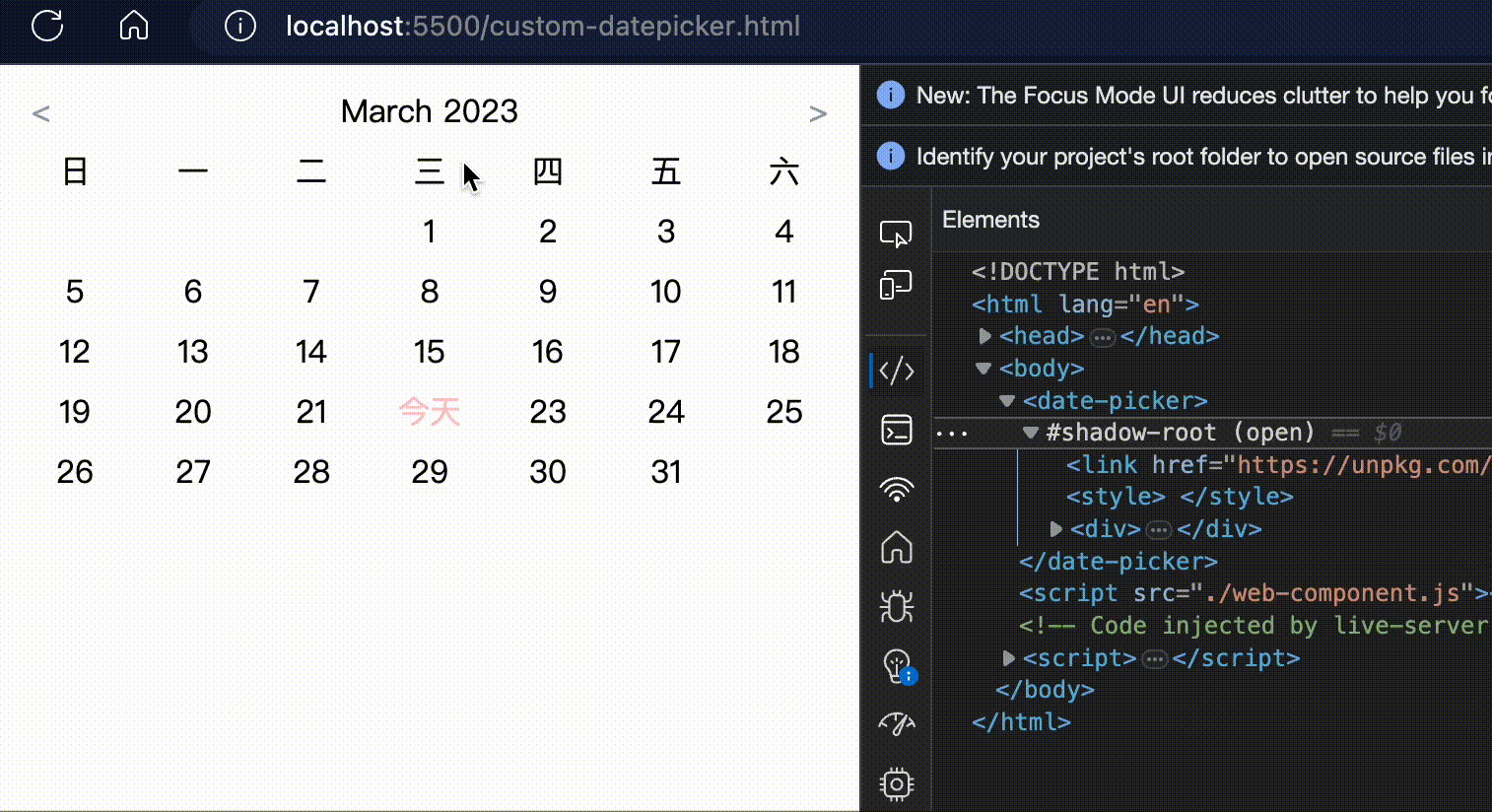
html
html
<!DOCTYPE html>
<html lang="en">
<head>
<meta charset="UTF-8" />
<meta http-equiv="X-UA-Compatible" content="IE=edge" />
<meta name="viewport" content="width=device-width, initial-scale=1.0" />
<title>Web Component</title>
</head>
<body>
<date-picker></date-picker>
<script src="./web-component.js"></script>
</body>
</html>
JS
web-component.js
js
// css 字串
const style = `
<style>
</style>
`
// 定義模版
const template = document.createElement('template')
template.innerHTML = `
<!-- 引入 tailwind css -->
<link href="https://unpkg.com/tailwindcss@^2/dist/tailwind.min.css" rel="stylesheet">
${style}
<!-- 日期選擇器 -->
<div>
<div id="date"></div>
</div>
`
// 自定義組件建構式
class datePicker extends HTMLElement {
constructor() {
super()
// 建立 shadowDOM
const shadow = this.attachShadow({ mode: 'open' })
// 模版寫入 shadowDOM
shadow.append(template.content.cloneNode(true))
// 模版內日期選擇器元素放入屬性
this.dateSpaceEl = shadow.querySelector('#date')
}
// 自定義元素插入 document hook
connectedCallback() {
console.log('connected')
this.getDate()
}
// 取得日期內容函式
getDate(...props) {
console.log(`getDate data`)
const currentDate = new Date(props.length !== 0 ? props : new Date())
console.log(props)
console.log(currentDate)
const dateInfo = {
date: currentDate,
firstDay: new Date(
currentDate.getFullYear(),
currentDate.getMonth(),
1
).getDay(),
getMonthText: this.monthText(currentDate.getMonth() + 1),
lastDays: new Date(
currentDate.getFullYear(),
currentDate.getMonth() + 1,
0
).getDate(),
}
// 更新畫面
this.paintingMonth(
dateInfo,
dateInfo.firstDay,
dateInfo.getMonthText,
dateInfo.lastDays
)
this.nowDate = dateInfo
return dateInfo
}
// 月份顯示定義
monthText(month) {
if (!month) return 'n/a'
const monthNameAry = [
'January',
'February',
'March',
'April',
'May',
'June',
'July',
'August',
'September',
'October',
'November',
'December',
]
return monthNameAry[month - 1] || 'Error'
}
// 依日期產生畫面
paintingMonth({ date }, firstDay, monthText, days) {
const dateTemplate = document.createElement('template')
const daysDiv = (days) => {
let html = ''
let blankDay = (num) => {
let html = ``
for (let i = 0; i < firstDay; i++) {
html += `<div class="text-center py-1 border-1"></div>`
}
return html
}
for (let day = 1; day <= days; day++) {
const today = new Date()
const todayBoolean =
today.getFullYear() === date.getFullYear() &&
today.getMonth() + 1 === date.getMonth() + 1 &&
today.getDate() === day
html += `
<div class="text-center py-1 border-1 ${
todayBoolean ? 'text-red-200' : ''
}">${todayBoolean ? '今天' : day}</div>
`
}
return (html = `${blankDay(firstDay) + html}`)
}
dateTemplate.innerHTML = `
<div class="rounded">
<!-- 年月 -->
<div class="flex items-center">
<button type="button" class="border-1 text-gray-400 px-2 pre"> < </button>
<div class="flex-1 text-center">
<span>${monthText}</span>
<span>${date.getFullYear()}</span>
</div>
<button type="button" class="border-1 text-gray-400 px-2 py-1 next"> > </button>
</div>
<!-- 日期 -->
<div class="grid grid-cols-7">
<!-- 星期 -->
<div class="text-center py-1 border-1">日</div>
<div class="text-center py-1 border-1">一</div>
<div class="text-center py-1 border-1">二</div>
<div class="text-center py-1 border-1">三</div>
<div class="text-center py-1 border-1">四</div>
<div class="text-center py-1 border-1">五</div>
<div class="text-center py-1 border-1">六</div>
${daysDiv(days)}
</div>
</div>
`
this.dateSpaceEl.innerHTML = ``
this.dateSpaceEl.append(dateTemplate.content.cloneNode(true))
this.shadowRoot
.querySelector('button.pre')
.addEventListener('click', () => this.preDate())
this.shadowRoot
.querySelector('button.next')
.addEventListener('click', () => this.nextDate())
}
// 上一個月份 功能
preDate() {
let year = this.nowDate.date.getFullYear()
let month = this.nowDate.date.getMonth()
console.log(year, month)
if (month === 0) {
year--
month = 12
}
this.getDate(year, month)
}
// 下一個月份 功能
nextDate() {
let year = this.nowDate.date.getFullYear()
let month = this.nowDate.date.getMonth() + 2
if (month === 13) {
year++
month = 1
}
this.getDate(year, month)
}
}
// 設置 自定義元素
customElements.define('date-picker', datePicker)