Web APIs
紀錄少見但很有用的原生 Web API
頁面能見度 document.visibilityState
判斷目前網頁的能見度,當頁面 可見 或 不可見 時,做出相對應的事件。常見在頁面「不可見」時停止播放媒體,而「可見」後繼續播放,或其它應用方式。
- 監聽頁面能見度js
document.addEventListener('visibilitychange', () => { // 當頁面能見度變化時 }) - 判斷當前能見度js
const visible = document.visibilityState console.log(visible)- 可見
visible - 不可見
hidden- 最小化視窗
- 切換桌面
- 切換頁籤
- 可見
Demo
html
html
<video id="video" controls>
<source
src="http://commondatastorage.googleapis.com/gtv-videos-bucket/sample/VolkswagenGTIReview.mp4"
type="video/mp4"
/>
</video>
script
js
const videoEl = document.querySelector('video')
document.addEventListener('visibilitychange', () => {
const documentVisible = document.visibilityState
if (documentVisible === 'hidden') {
JQ
console.log(`目前不可見 (${new Date()})`)
videoEl.pause()
} else if (documentVisible === 'visible') {
console.log(`目前可見 (${new Date()})`)
videoEl.play()
}
})
分享功能 navigator.share
Web Share API 的 navigator.share() 是一個 promise 方法,可以調用來分享網頁、連結、數據...。
👇 試試看
手機端取消分享信息:
Demo
html
html
<button
id="share-button"
style="border: 1px solid lightblue; padding: .1rem 1rem; border-radius: 4px; display: flex; align-items: center; "
>
<svg
xmlns="http://www.w3.org/2000/svg"
width="16"
height="16"
fill="currentColor"
class="bi bi-share"
viewBox="0 0 16 16"
>
<path
d="M13.5 1a1.5 1.5 0 1 0 0 3 1.5 1.5 0 0 0 0-3zM11 2.5a2.5 2.5 0 1 1 .603 1.628l-6.718 3.12a2.499 2.499 0 0 1 0 1.504l6.718 3.12a2.5 2.5 0 1 1-.488.876l-6.718-3.12a2.5 2.5 0 1 1 0-3.256l6.718-3.12A2.5 2.5 0 0 1 11 2.5zm-8.5 4a1.5 1.5 0 1 0 0 3 1.5 1.5 0 0 0 0-3zm11 5.5a1.5 1.5 0 1 0 0 3 1.5 1.5 0 0 0 0-3z"
/>
</svg>
<span style="margin-left: .4rem; ">分享頁面</span>
</button>
javascript
js
<script>
export default {
data: () => ({
shareData: {},
result: ''
}),
mounted() {
document.querySelector('#share-button').addEventListener('click', () => this.sharePage(this.shareData))
this.shareData = {
title: 'docs99 Web Share API 分享功能',
url: location.href,
text: '這是來自 docs99 的 navigator.share 功能的分享內文。'
}
},
methods: {
async sharePage(shareData) {
try {
await navigator.share(shareData)
} catch(errors) {
if(errors.message === 'Abort due to cancellation of share.') {
this.result = errors
return false
}
alert(errors)
}
}
}
}
</script>
使用限制
- 操作 url 必須為
https - 必須是使用 UI 互動 (比如: 點擊) 來執行事件,不可以直接調用!
- 目前還是有 瀏覽器支援度 問題
- 目前手機端 (chrome / edge / safari) 都是沒有問題
- web chrome 會發生問題
特別注意
在手機端操作 navigator.share 若「取消分享」,會進到 catch,這是要特別處理,不然會跟不能操作的錯誤一樣走 catch 方法。
若「取消分享」 errors.message 為 Abort due to cancellation of share.,可以使用這個來判斷。
Demo
js
async sharePage(shareData) {
try {
await navigator.share(shareData)
} catch(errors) {
if(errors.message === 'Abort due to cancellation of share.') {
this.result = errors
return false
}
alert(errors)
}
}
注意
這個方法必須是使用 UI 互動 (比如: 點擊) 來執行事件,不可以直接調用!
廣播頻道 BroadcastChannel
簡單說
BroadcastChannel 就是一個共用的頻道,只要有訂閱,大家都可以在上面「接收資料」與「傳送資料」。
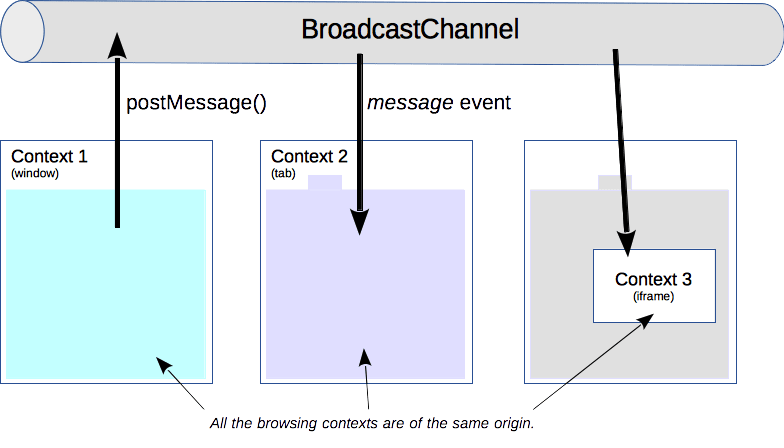
同一個網域下,透過訂閱「相同」 的頻道,可以在不同的 視窗、 頁籤 、 iframe 與頻道雙向互動 「接收頻道資料」、「傳送資料」到頻道上。想要一次跟多個頁面溝通,可以使用這個方法。
建立廣播實例
以 new BroadcastChannel 來建立一個實例,方法內寫入建立頻道的名稱 (字串);而這個實例就是與頻道互動的實體。
js
const channel = new BroadcastChannel('custom_channel_name')
廣播中發送信息
透過實例方法 channel.postMessage 可以在頻道上廣播信息。
js
const channel = new BroadcastChannel('custom_channel_name')
channel.postMessage('這是來自 page1 的廣播信息')
TIP
建立一樣的頻道名稱實例,就可以在相同頻道互動。
監聽廣播信息
頻道實例以 .onmessage 方法,寫入當頻道有傳送信息時執行的事件 (除了自已傳送之外)。
js
channel.onmessage = (e) => {
// 當 channel 傳送資料時執行
console.log(e.data)
}
注意
若有停止監聽頻道,需要再重新監聽頻道
關閉廣播監聽
頻道實例以 .close() 方法,可以終止與頻道的互動,無法收到頻道傳送的資料,也無法對頻道傳送資料。
js
channel.close()
注意
若執行 .close() 再對頻道傳資料,就會報錯! 
Demo
code
html
html
<h1>Pae1</h1>
<button>來自 Page1 的廣播</button>
<p>廣播信息: <span id="result"></span></p>
Javascript
js
const channel = new BroadcastChannel('custom_channel_name')
const buttonEl = document
.querySelector('button')
.addEventListener('click', () => {
channel.postMessage('這是來自 Page1 的廣播')
})
channel.onmessage = (e) => {
console.log(e.data)
document.querySelector('#result').textContent = e.data
}
code
html
html
<h1>Page2</h1>
<button id="channel-post-message">傳送 Page2 廣播</button>
<button id="close-channel">停止廣播</button>
<button id="connect-channel">接通廣播</button>
<p>廣播信息: <span id="result"></span></p>
Javascript
js
let channel
const channelConnect = () => {
channel = new BroadcastChannel('custom_channel_name')
channel.onmessage = (e) => {
document.querySelector('#result').textContent = e.data
console.log(`由頻道收到的信息: ${e.data}`)
}
}
channelConnect()
document
.querySelector('#channel-post-message')
.addEventListener('click', () => {
channel.postMessage('這是來自 Page2 的廣播')
})
document.querySelector('#close-channel').addEventListener('click', () => {
console.log('停止監聽廣播')
document.querySelector('#result').textContent = ''
channel.close()
})
document.querySelector('#connect-channel').addEventListener('click', () => {
channelConnect()
console.log('開始監聽廣播')
})
code
html
html
<h1>Page3</h1>
<button>傳送 Page3 廣播</button>
<p>廣播信息: <span id="result"></span></p>
Javascript
js
const channel = new BroadcastChannel('custom_channel_name')
channel.onmessage = (e) => {
document.querySelector('#result').textContent = e.data
console.log(e.data)
}
const buttonEl = document
.querySelector('button')
.addEventListener('click', () => {
channel.postMessage('這是來自 Page3 的廣播')
})
原生加解密功能 crypto
之前經常使用 uuid 套件 來操作加解密功能,而原生的 Crypto API 已擁有這個功能且強大,可以不需要再依賴套件了。
使用 uuid 套件
js
const { v4: uuidv4 } = require('uuid')
uuidv4() // 5b493ee8-6b5c-4c34-a7d0-750dc1488ccf
原生 uuid v4 隨機產生
js
crypto.randomUUID() // '14197bf2-140f-454d-83b4-1efb984d911c'